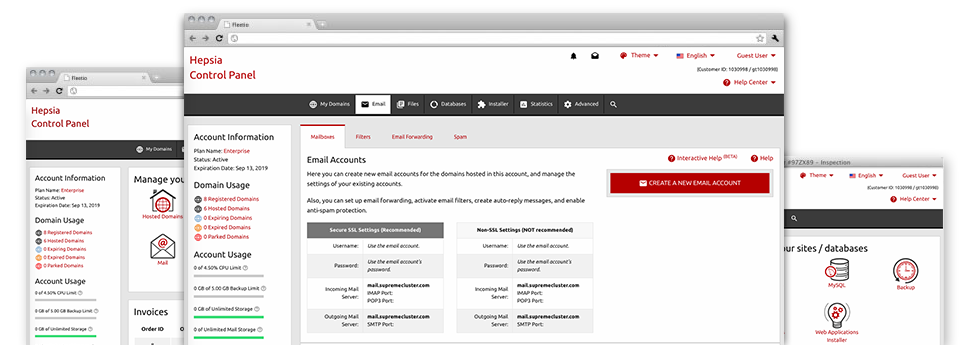Using the Mail Accounts Manager, in–built within the Hepsia Website Control Panel you’ll be able to quickly and efficiently command your e–mail accounts, irrespective of the number of sites you’ll have. It’s easy to sort email accounts, enable anti–spam, assign email forwarding with a click of the mouse and set up filters for your email accounts. Due to our auto–configure scripts, it is also possible to automatically set up your mail client to operate with just about any email address of yours. And the latter is just a tiny part of what our Mail Accounts Manager may help you with.
Anti–Spam
Developed to maintain spam faraway from you
No one wants junk mail within his e–mail account. This is exactly why, we have developed a custom anti–spam solution driven by properly designed algorithms that filter inbound electronic mail messages and keep the unsolicited e–mail away.
You can pick among numerous degrees of protection, subject to what sort of unsolicited mail messages you have. Furthermore, it is easy to specify a different amount of spam protection for different e–mail accounts. Last, but not least, you may choose what goes on to emails flagged as spam – to be erased or sent to a certain email address.
Email Forwarding
Divert messages from one email address to a different one
We’ve managed to get it quite simple for you to forward e–mail messages from a mailbox to an alternative one inside your Linux cloud hosting account. All you have to do is select the email account you want to forward and then fill in the desired mailbox in which you need all the messages to get delivered to.
Additionally, you can switch on a copy of every forwarded message to be left in the mailbox which you have forwarded.
Email Filters
Arrange your mail accounts easily
If you receive a lot of e–mail messages day after day, it is essential to have them structured. That’s why we provide server–side e–mail filters that come into action even before you look at the mailbox for new emails. So, if you create your custom spam filters, you won’t see spam within your mailbox!
Configuring brand new e–mail filters is really hassle–free. You should define exactly what the filter needs to search for, the location where the filter looks for it (subject, body, etc.) and what transpires with the filtered emails.
Email Protection
DomainKeys combined with SPF protection for your email address
We have taken procedures to help safeguard all your e–mail accounts from junk mail activities. Through the SPF protection service you can specify the servers which are certified to send out mail on the part of your site. That way, emails giving the impression they are out of your website that didn’t originate from your authorized list of hosts will be instantly chucked to the spam directory.
We have at the same time enabled DomainKeys for the email accounts within your website hosting account. DomainKeys is an email authentication system that determines the genuineness of an email message by validating the mail server of the e–mail sender along with the message integrity.
Email Auto–Configure Option
Configure an email address on your personal computer in a mouse–click
If you check your email on your notebook or desktop computer, you most likely make use of an e–mail client. To save you the issues of having to personally add every next e–mail in your mail client, we’ve included clever ’auto–configure’ files. Just get hold of the file and open it with the mail application – this will instantly create your inbox in your favorite desktop client.
We now have auto–configure files for: Mozilla Thunderbird, Mac Mail, Outlook as well as Outlook Express.
Webmail
Look at your e–mail account from any place
Applying webmail, you can easily browse through your email messages trough any desktop machine or a notebook, from any location. It’s all done through a web browser, and there is no need to have any kind of mail client set up on your device. Use the website address which we provide you to log in your email address through any Internet–connected device.
What’s more, you can log in your mailbox with a click from the Webmail section of the Website Control Panel. All you need to do is pick a mailbox and then click the webmail client icon to access it. It is not necessary to enter any e–mail login information.